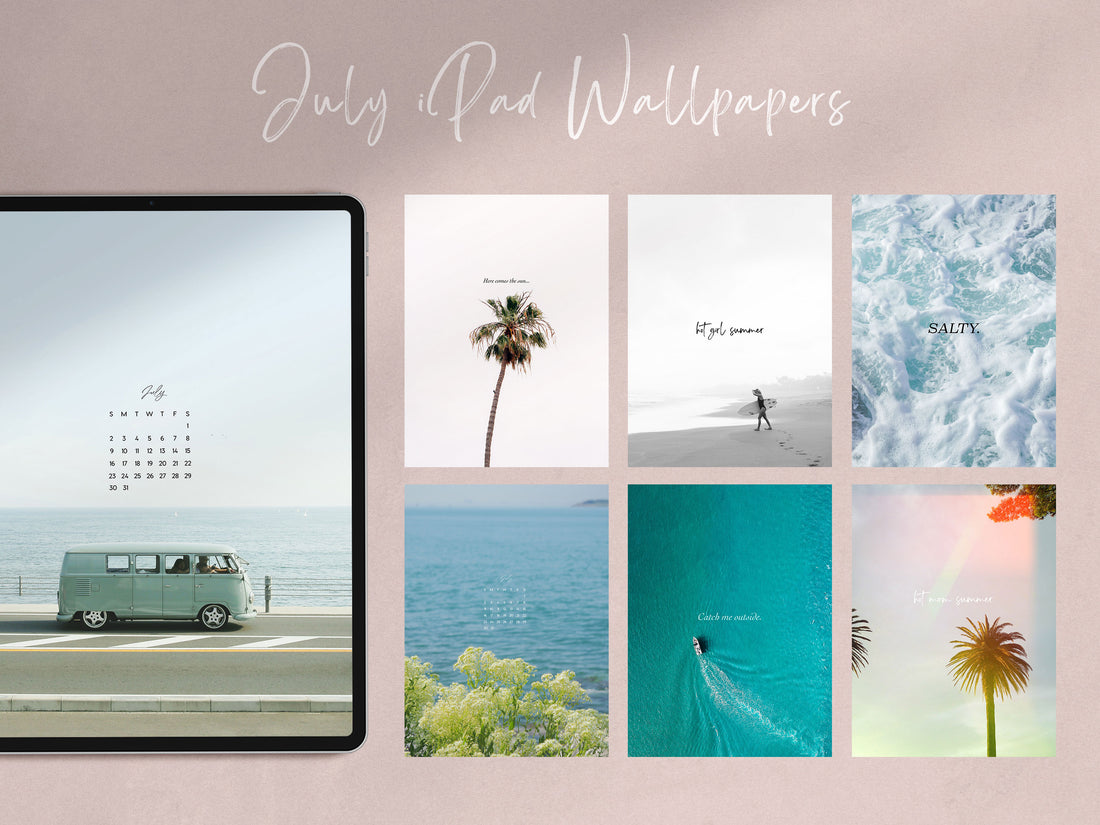How to Change Your iPad Wallpaper: A Quick and Easy Guide
Are you ready to give your iPad a fresh look? Changing the wallpaper is a quick & easy way to personalize your device and infuse it with your unique style.
In this guide, I'll walk you through the simple steps to change your iPad wallpaper. Before we jump into the tutorial, let's start with the fun part... finding the perfect wallpaper!
Our monthly free wallpapers are designed to bring a touch of seasonal joy, inspiration, and humor to your iPad! Sign up for our newsletter to download them from the Freebie Vault (your welcome email contains the password 😉).
How to Change Your iPad Wallpaper:

- Download the wallpaper(s) of your choice and save them into your photo roll.
- Locate the "Settings" app on your home screen—it's the one that looks like a gear. Tap on it to open the settings menu.
- Within the settings menu, you'll find various options. Look for "Wallpaper" and tap on it to proceed.
- Since you're about to rock our awesome freebie wallpapers, select "Choose a New Wallpaper" then scroll down & locate it in your photos.
- Tap the image, then pinch it on your screen to make sure it's scaled and positioned correctly. When you're happy with how it looks, tap "Set" in the lower right hand corner.
- Choose "Set Lock Screen", "Set Home Screen", or "Set Both"
- That's it - enjoy your funky fresh new wallpaper!
By changing your wallpaper, you can easily add a personal touch that reflects your style and personality... change it up as often as your moods.

Join the Aiko + Mae newsletter now to access monthly free digital wallpapers available exclusively to subscribers, and stay up to date with all the exciting things happening in our community!
Share